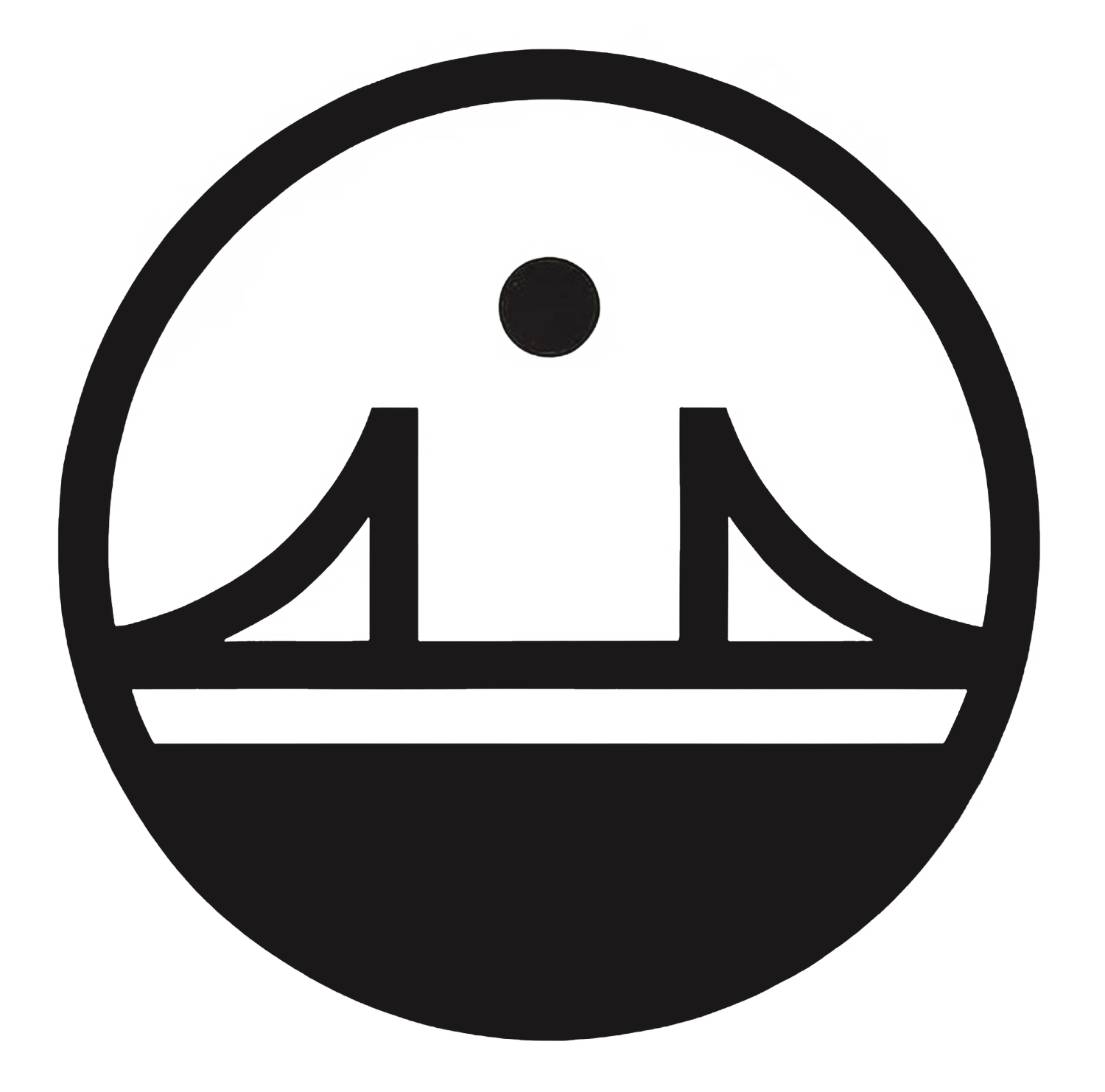Artwork Setup Guide for High-Quality Sign Printing
Artwork Setup Guide
Essential steps to prepare your design files for flawless, professional-quality sign printing.
Why Proper Artwork Setup Matters
Supplying print-ready artwork is crucial for achieving the best possible quality for your signs. Correctly prepared files help prevent delays, ensure color accuracy, maintain sharpness, and avoid unexpected results. Following these guidelines will save you time and ensure your final product looks professional and exactly as you envisioned.
Accepted File Formats
For the best quality and scalability, we prefer vector-based files:
- Adobe Illustrator (.ai): Our top preference. Ensure all assets are embedded and fonts outlined.
- PDF (Portable Document Format): Press-quality PDFs with fonts outlined or embedded. Vector content within PDFs is ideal.
- EPS (Encapsulated PostScript): Another good vector option. Ensure compatibility.
High-resolution raster files (300 DPI minimum at print size) can be used if vector is not available:
- TIFF (.tif): Lossless compression, good for high-quality images.
- JPEG (.jpg): Use highest quality setting. Best for photographic elements.
We generally do not recommend Word, PowerPoint, or Publisher files for final artwork.
Image Resolution
For all raster images (like photos or non-vector graphics), resolution is key:
- Minimum 300 DPI (Dots Per Inch) at the final print size. For very large format prints (e.g., large banners viewed from a distance), 150 DPI might be acceptable, but please consult with us.
- Submitting low-resolution images will result in pixelated, blurry, or jagged prints.
- Do not simply increase the DPI of a small image in image editing software; this usually degrades quality. Start with a high-resolution source image.
Color Settings
Ensure your colors print accurately:
- CMYK Color Mode: All files should be submitted in CMYK (Cyan, Magenta, Yellow, Key/Black). This is the standard for professional printing.
- RGB to CMYK Conversion: Files submitted in RGB (Red, Green, Blue, used for screens) will be converted to CMYK. This can cause color shifts, as the CMYK gamut is smaller. We are not responsible for color shifts if files are supplied in RGB.
- Spot Colors (Pantone): If you require specific Pantone (PMS) colors, please specify them in your artwork and file names. Use Pantone Solid Coated or Uncoated libraries. Not all Pantone colors can be perfectly replicated in CMYK, but we will match as closely as possible.
- Rich Black: For large areas of solid black, use a "rich black" CMYK mix (e.g., C:60 M:40 Y:40 K:100) for a deeper, more saturated black. Avoid using 100% K alone for large solids.
Bleed & Margins
Proper bleed and margins are essential for a professional finish:
- Bleed: If your design extends to the edge of the sign (full-bleed), you must add 0.125 inches (1/8" or 3mm) of bleed on all sides. This means your artwork file should be 0.25" wider and 0.25" taller than the final trim size. The bleed area will be trimmed off.
- Safe Margin (Safety Line): Keep all important text, logos, and critical design elements at least 0.25 inches (1/4" or 6mm) away from the final trim edge. This prevents them from being cut off or appearing too close to the edge.
- No Bleed Needed: If your design has a white or unprinted border, bleed is not necessary. Ensure your document size matches the final sign size.
Font Handling
To avoid font substitution issues and ensure your text appears as intended:
- Convert to Outlines/Curves: All text in your artwork should be converted to outlines (also known as paths or curves). This changes the text into vector shapes, so font files are no longer needed.
- Embedding Fonts: If you cannot convert text to outlines (e.g., in some PDF workflows), ensure all fonts are fully embedded within the PDF file.
- Provide Font Files: As a last resort, if you cannot outline or embed, you may provide the font files used in your design. However, this is less reliable due to potential font licensing and versioning issues.
Common Mistakes to Avoid
- Submitting files in RGB instead of CMYK.
- Images with resolution below 300 DPI at print size.
- Missing or insufficient bleed for full-bleed designs.
- Important text or logos too close to the trim edge (inside the safe margin).
- Fonts not converted to outlines or embedded.
- Incorrect file dimensions or aspect ratio.
- Using very thin lines or small text that may not print clearly.
- Not proofreading text for typos or errors.
- Flattening transparent elements incorrectly, leading to unexpected results.
Ready to Submit?
Double-check your files against these guidelines. If you have any questions or need assistance, don't hesitate to contact us!
Email Us Your Questions Call (760) 803-8045